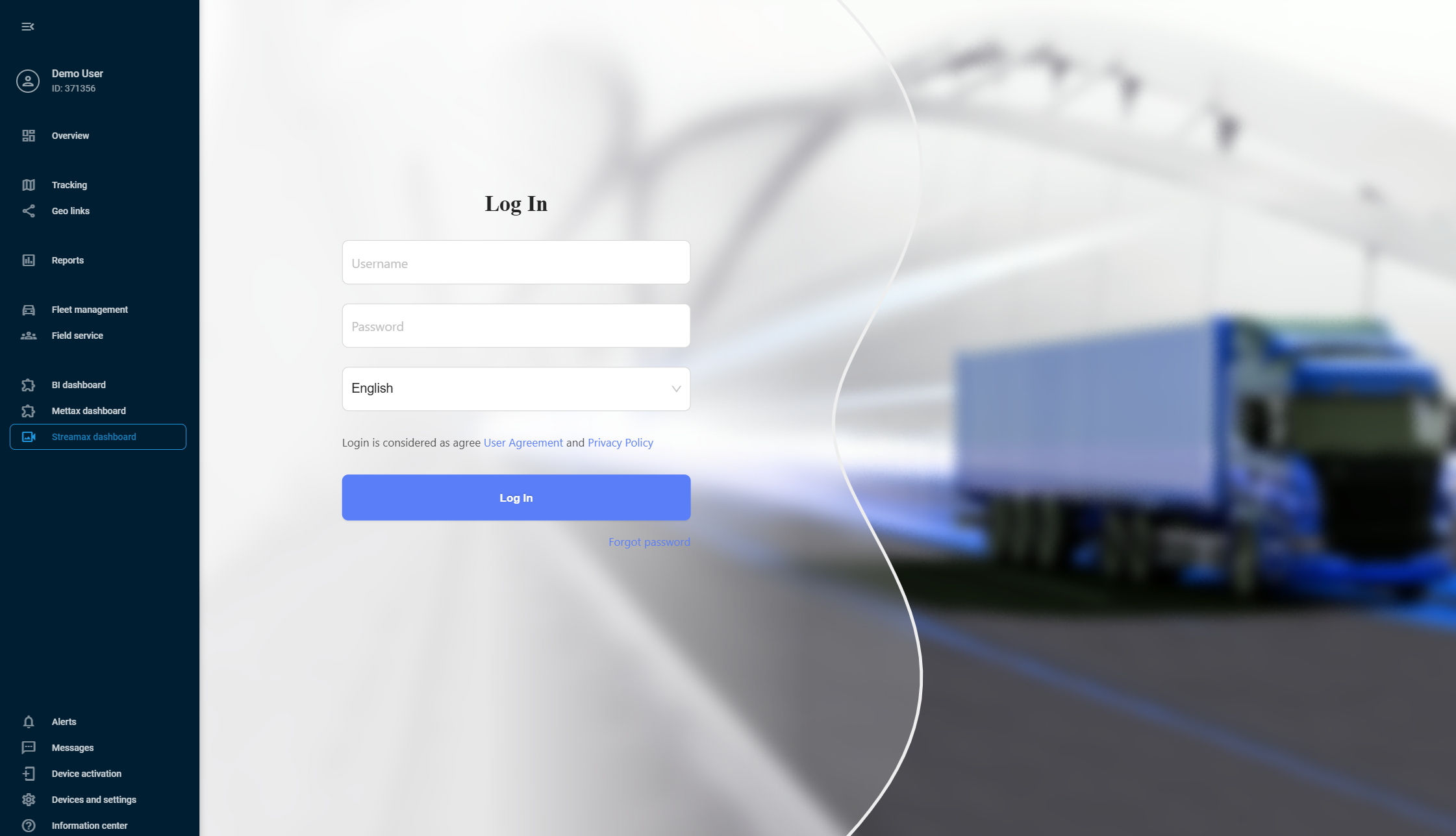To start using the application, please fulfill the following steps.
1. Establish integration
- Log in to your Streamax account and obtain API credentials. Follow the Streamax Sign Authentication documentation to generate your API key and API secret.
- Contact your Navixy Customer Success Manager or submit a request via the support form. Include:
• Your Streamax API key
• Your Streamax API secret
• Your Navixy account details
• A note: “Request for Streamax integration activation” - Navixy specialists will configure the integration within 1–3 business days and confirm when it is ready.
2. Add Streamax devices to Navixy
- Once integration is confirmed, open Device activation in Navixy.
- Select your Streamax device from the list.
- Choose SIM card purchased separately and proceed.
- Enter the correct Device ID (IMEI) and complete configuration.
For more details, refer to Activate GPS device in Navixy documentation.
3. Embed the Streamax dashboard
- In Navixy, go to Account settings → User applications.
- Click New application and configure:
• App URL: https://{your_instance}.ifleetvision.com/ftv/ft/dashboard#
• Label: e.g., Streamax dashboard
• Show as: Embedded - Click Save. The application appears in the left sidebar.
- Open it, log in with your Streamax credentials, and access your integrated video telematics dashboard with 360° monitoring, AI event detection, and multi-channel video feeds.
Please review the Streamax integration user guide for more details on the setup.